Basic
Free
0 runs (100 runs/month after account verification)
Business
Standard
100 runs/month
Pro
1000 runs/month
Premium
10
000 runs/month
Enterprise
Standard
1000 runs/month
Pro
10
000 runs/month
Premium
10
000 runs/month
I. Intro
The Feishu IDP app includes four plugins for extracting details from invoices, business cards, IDs, and business licenses. Integrating optical character recognition (OCR), natural language processing (NLP), and multimodal machine learning (MML) technologies, it can identify and extract key information in PDFs, images, and other documents.
Extracting data from various files can be a cumbersome task, but it's essential for businesses big and small. The Feishu IDP app greatly simplifies that task by identifying information in images and PDFs and adding them to a base.
- Invoices: Automatically identify invoice fields such as purchaser name, taxpayer identification number, amount, and date, and add them to Base.
- Business cards: Automatically identify business card information, such as company name, person's name, phone number, and email, and add them to Base.
- Identification: Automatically identify fields in ID cards, driver's licenses, and vehicle licenses, and add them to Base.
- Business license information: Automatically identify fields in business licenses and food production licenses, and add them to Base.
II. Steps
- Install the app
- Administrator: Search for Feishu IDP in the Feishu App Directory, click Get, and complete the configuration. Alternatively, administrators can click their profile photo on the Feishu desktop app, click Admin Console > Workplace > App Management. Search for Feishu IDP, and complete the configuration.
- Members: Search for the Feishu IDP app in the Feishu App Directory, and click Launch App. Fill in a reason for applying, click Submit Application, and wait for approval.
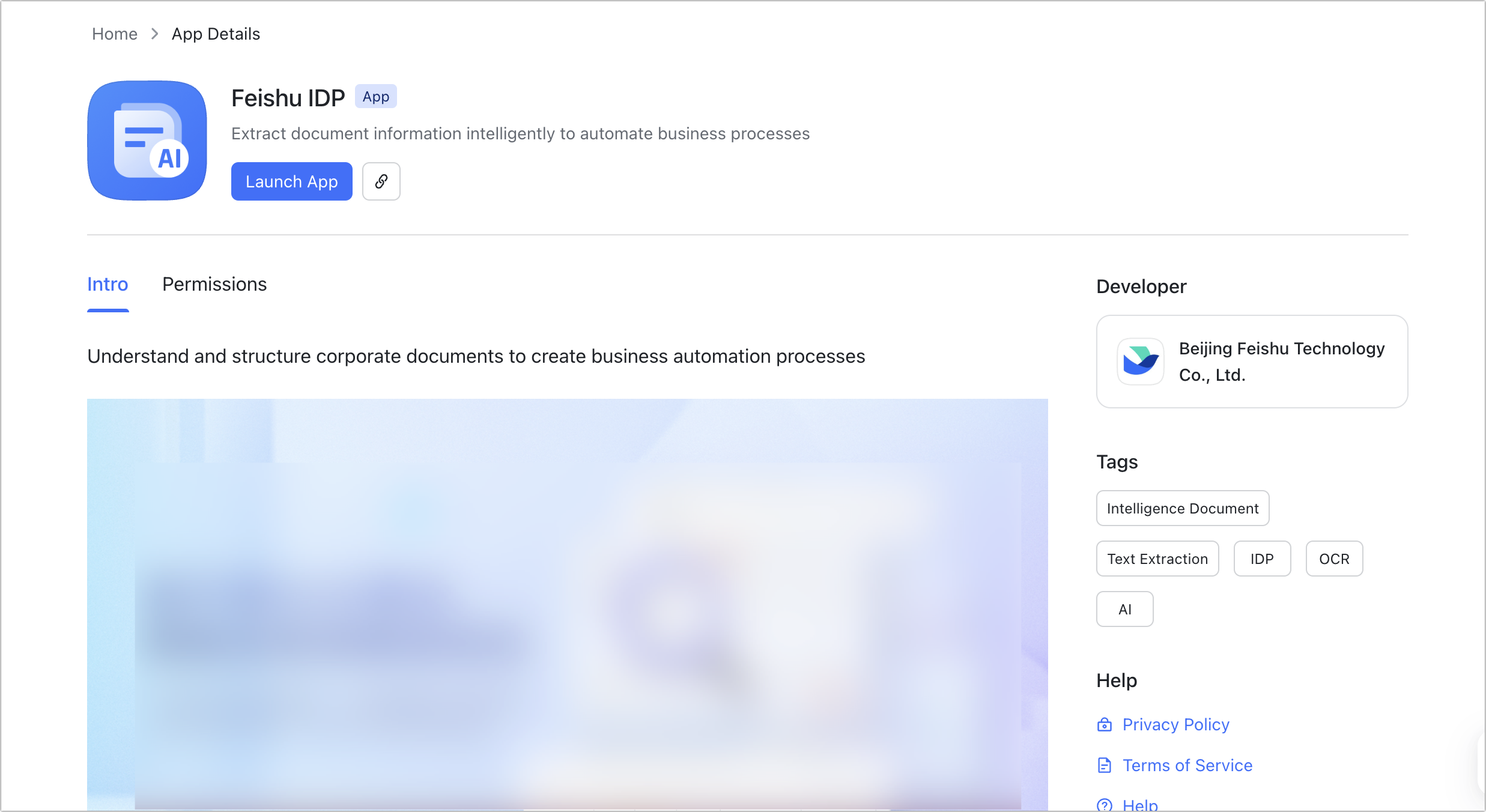
250px|700px|reset
- Use the app
This article uses Base as an example to show how invoice information can automatically be extracted onto a base using automated workflow.
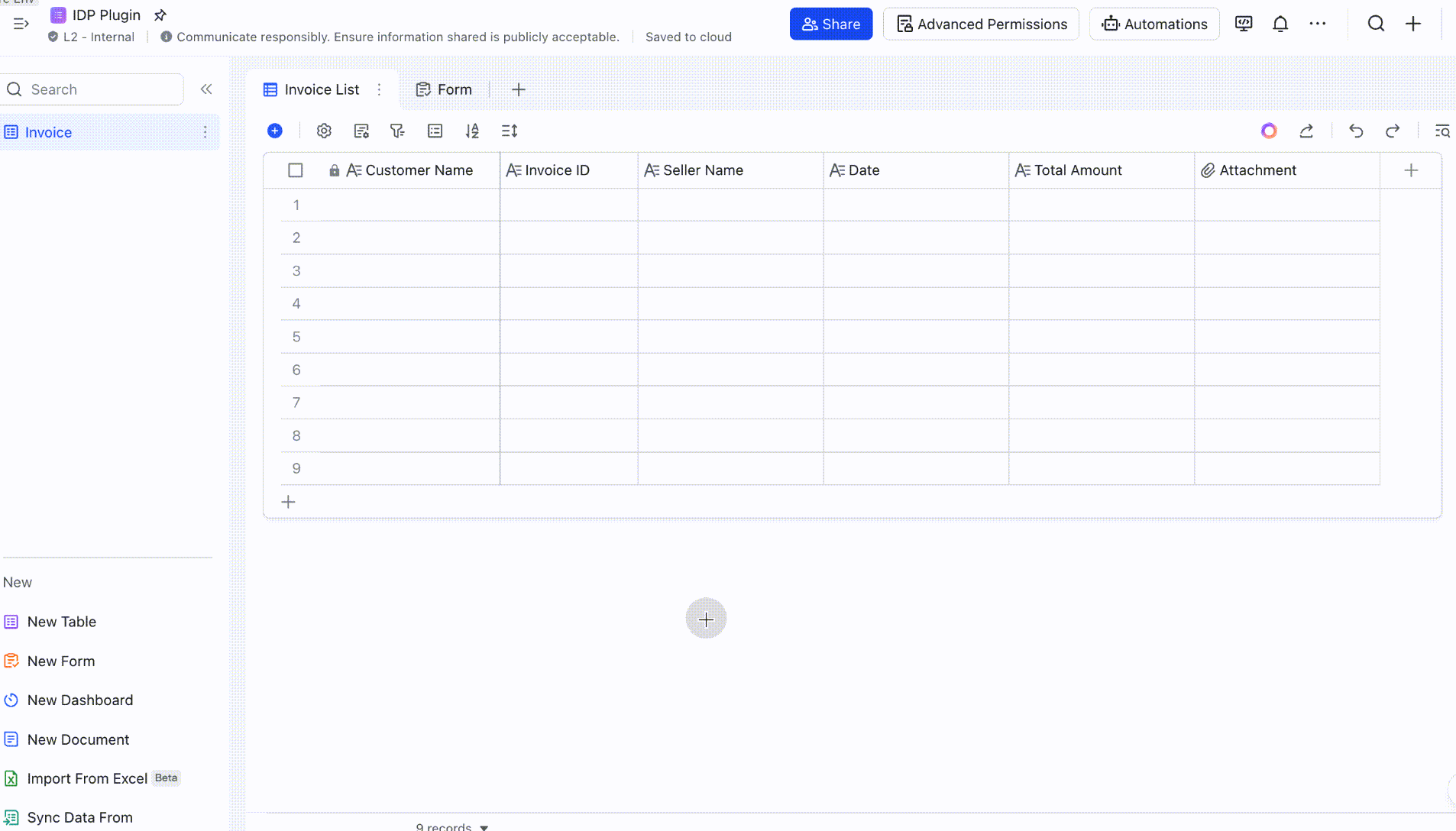
250px|700px|reset
- Preset base fields: Set the information to be extracted as fields in the base according to your business needs.
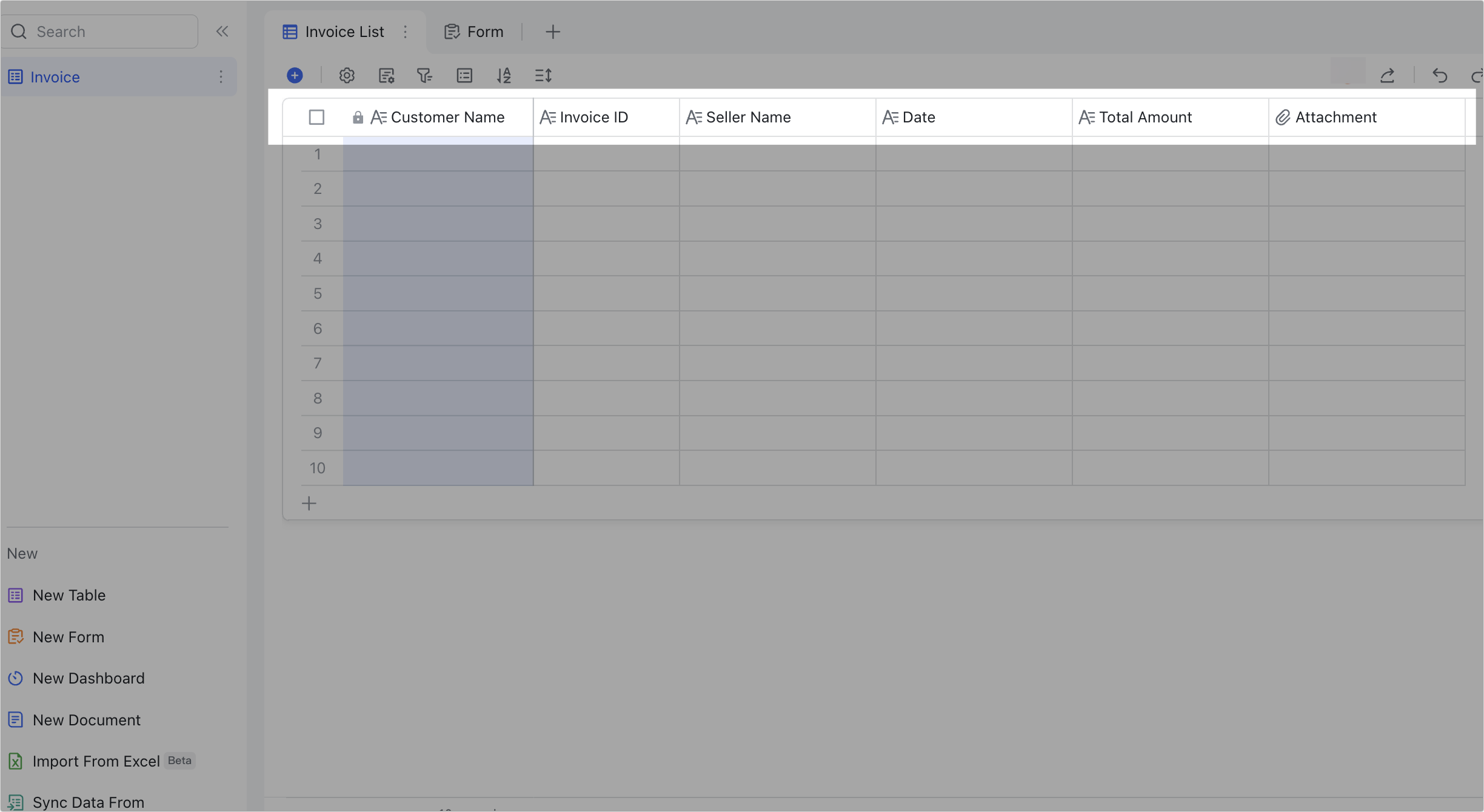
250px|700px|reset
- Create a workflow: Click Automations > Add Workflow. Select When a record meets conditions as the trigger, choose the table where the record is located, and set the conditions. For action to perform, select Extract invoice information under Extensions.
Note: The app comes with four options: Extract business card info, extract invoice information, extract identification info, and extract license info. You can select an option according to your needs.
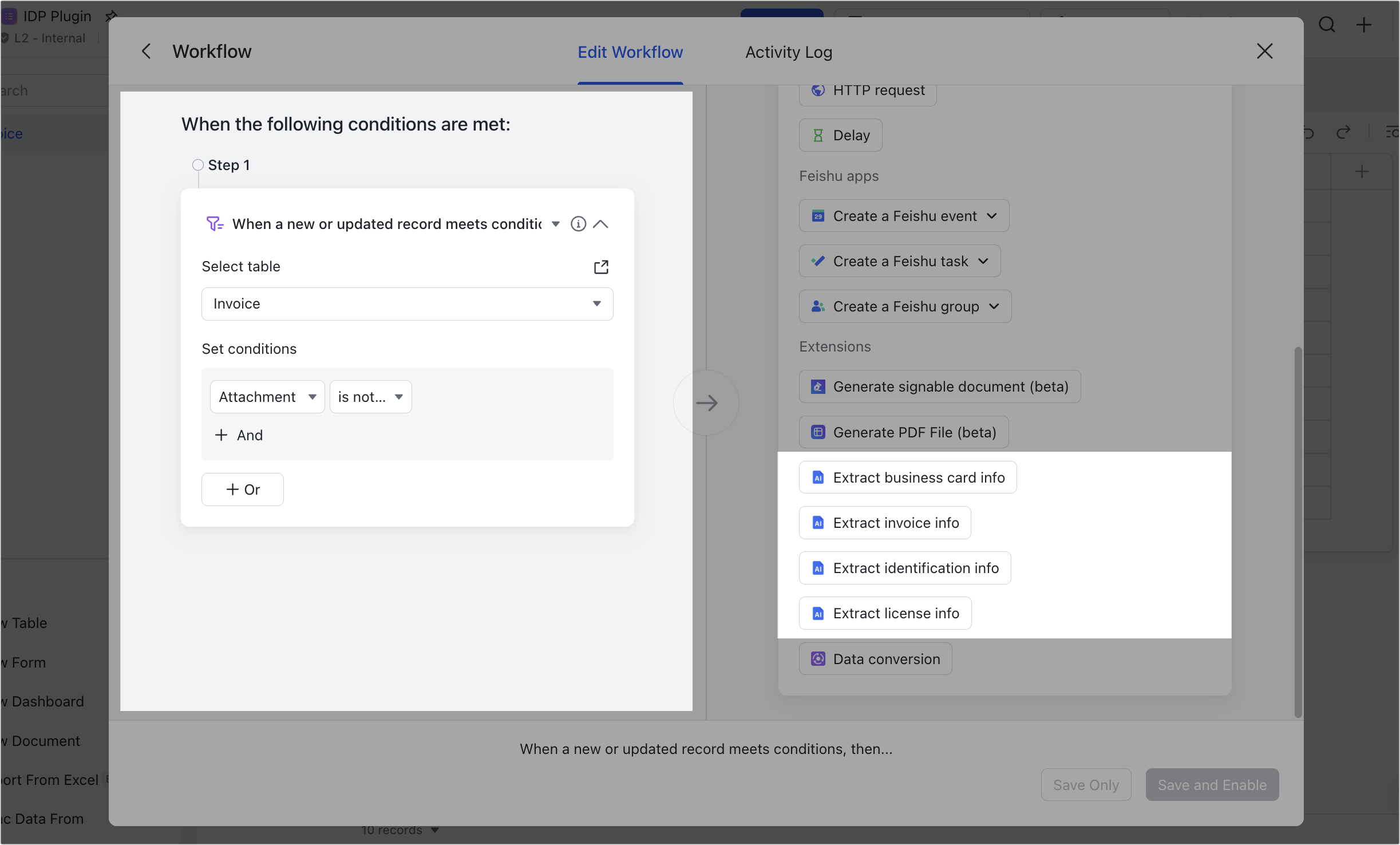
250px|700px|reset
Select the usage scenario and the attachment field according to your needs.
Note: For extract invoice info, value-added tax invoices, taxi invoices, and train tickets are supported.
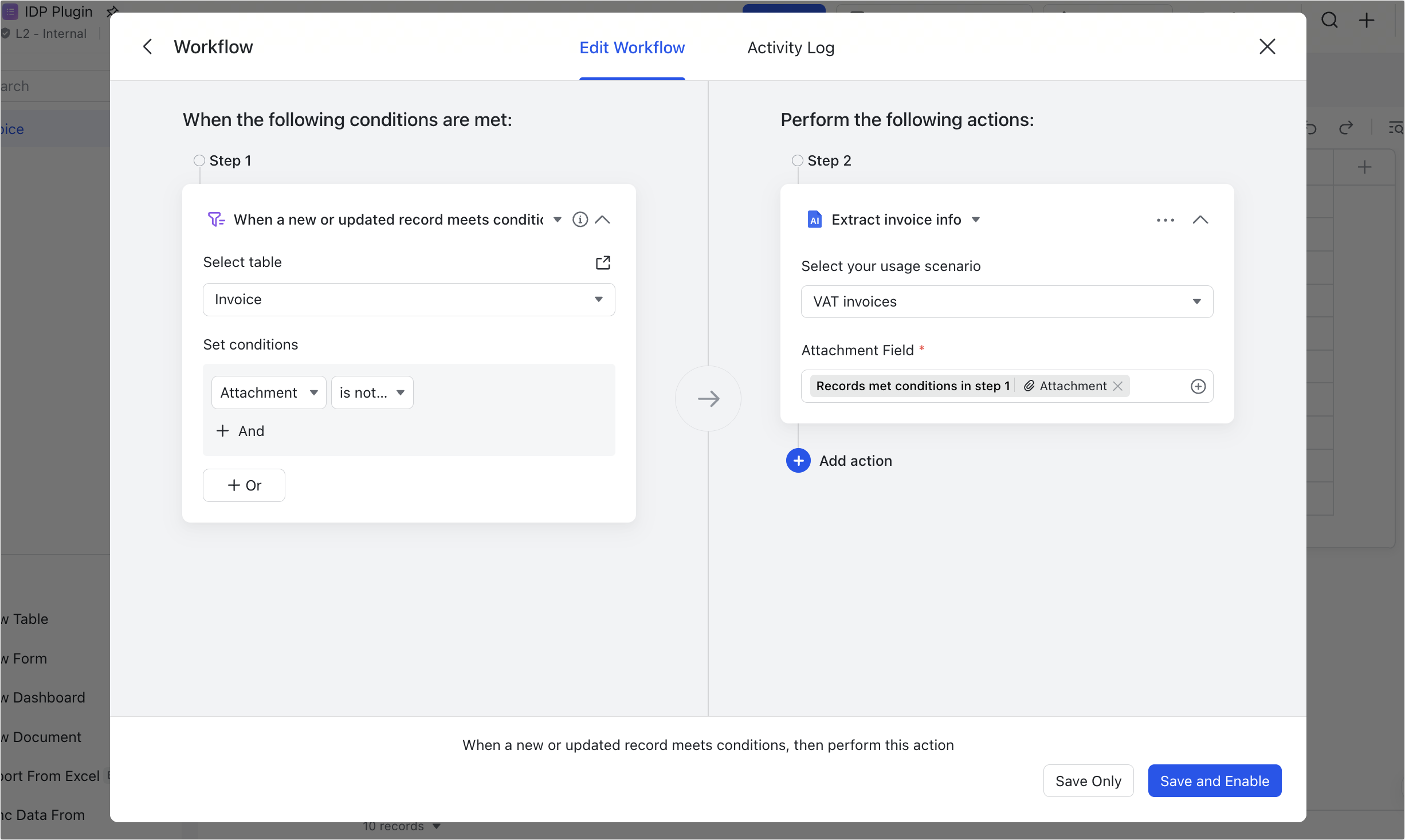
250px|700px|reset
- Add an action: Click Add action > Update record. Select the table where the record is located, select Records met conditions in step 1, and click Select field, then match the fields in the base with the corresponding invoice elements one by one.
Note: The billing date field in the base needs to be set as a text field.
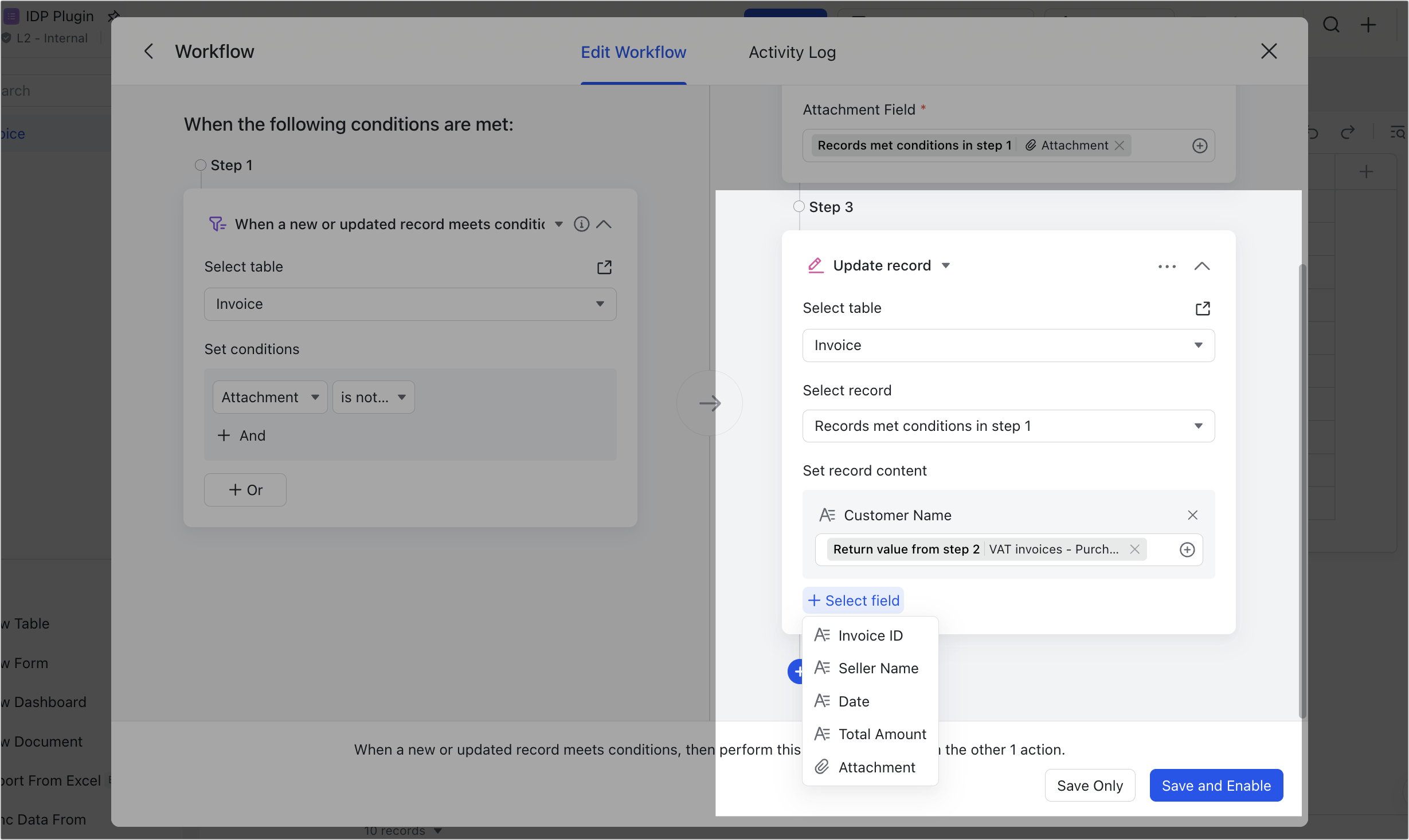
250px|700px|reset
Click Save and Enable > Enable to complete the configuration. To learn more about configuring automated workflows, see Use automated workflows in Base.
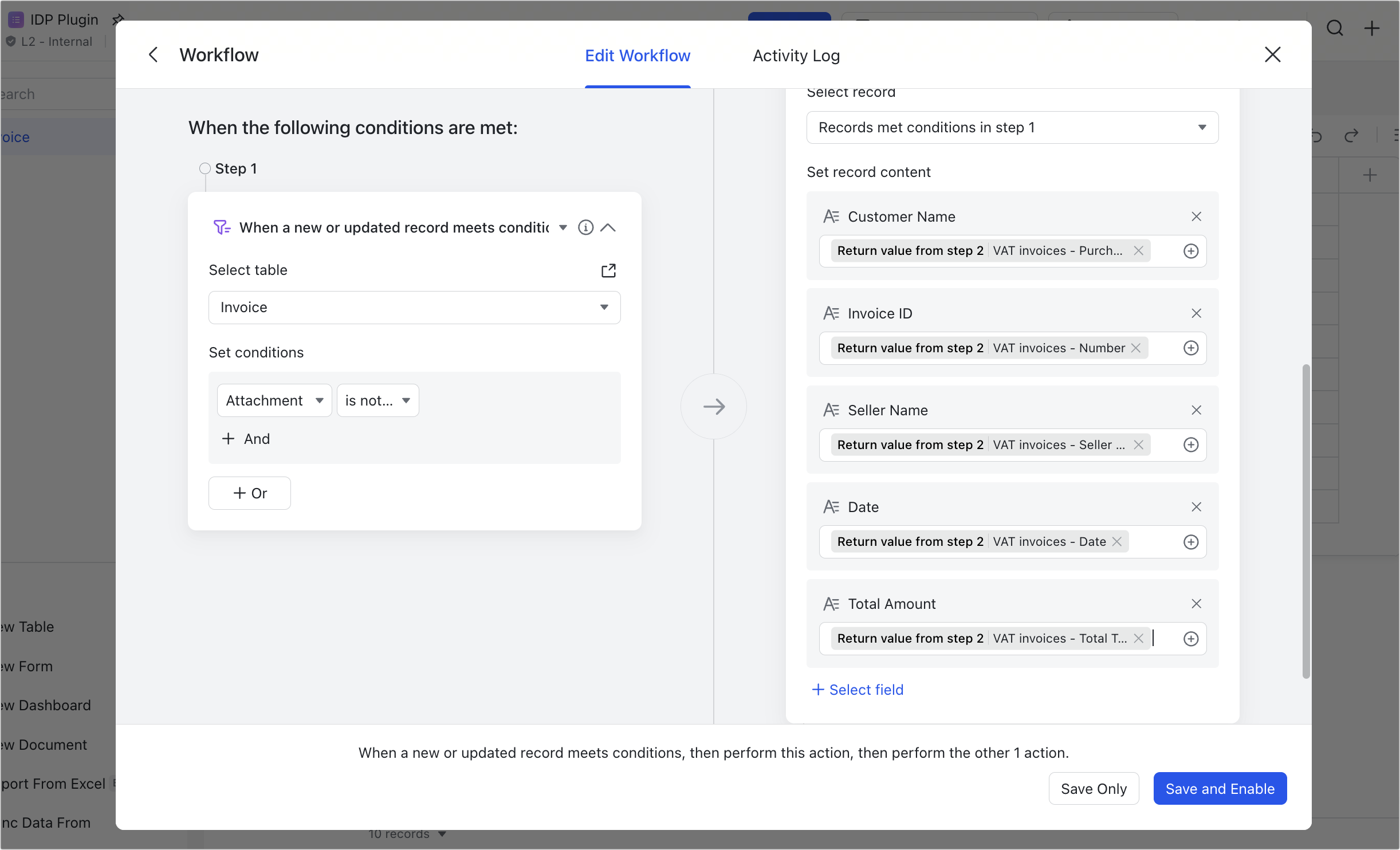
250px|700px|reset
- Upload invoice to extract information
Directly paste the invoice in the Attachment field in the base to trigger the automated workflow. The information in the invoice will be automatically identified and extracted onto fields in the base as text.
Note: Only one attachment can be added per record. JPG, PNG, and PDF file formats are supported.
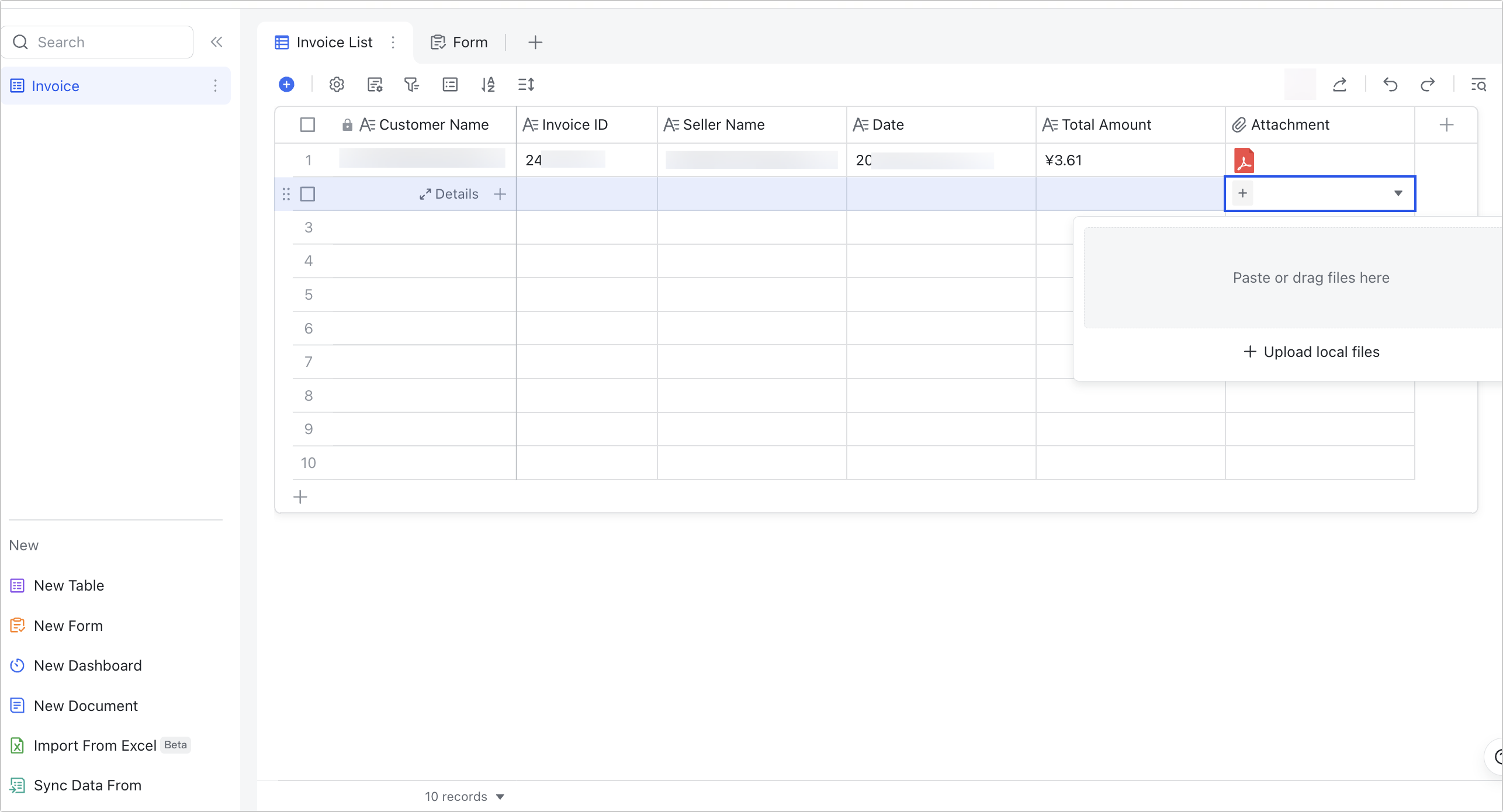
250px|700px|reset
You can create a form view to make it easier to upload invoices on mobile. Users simply have to upload the invoice to the form and automated workflow will run to extract invoice information onto the base as text.
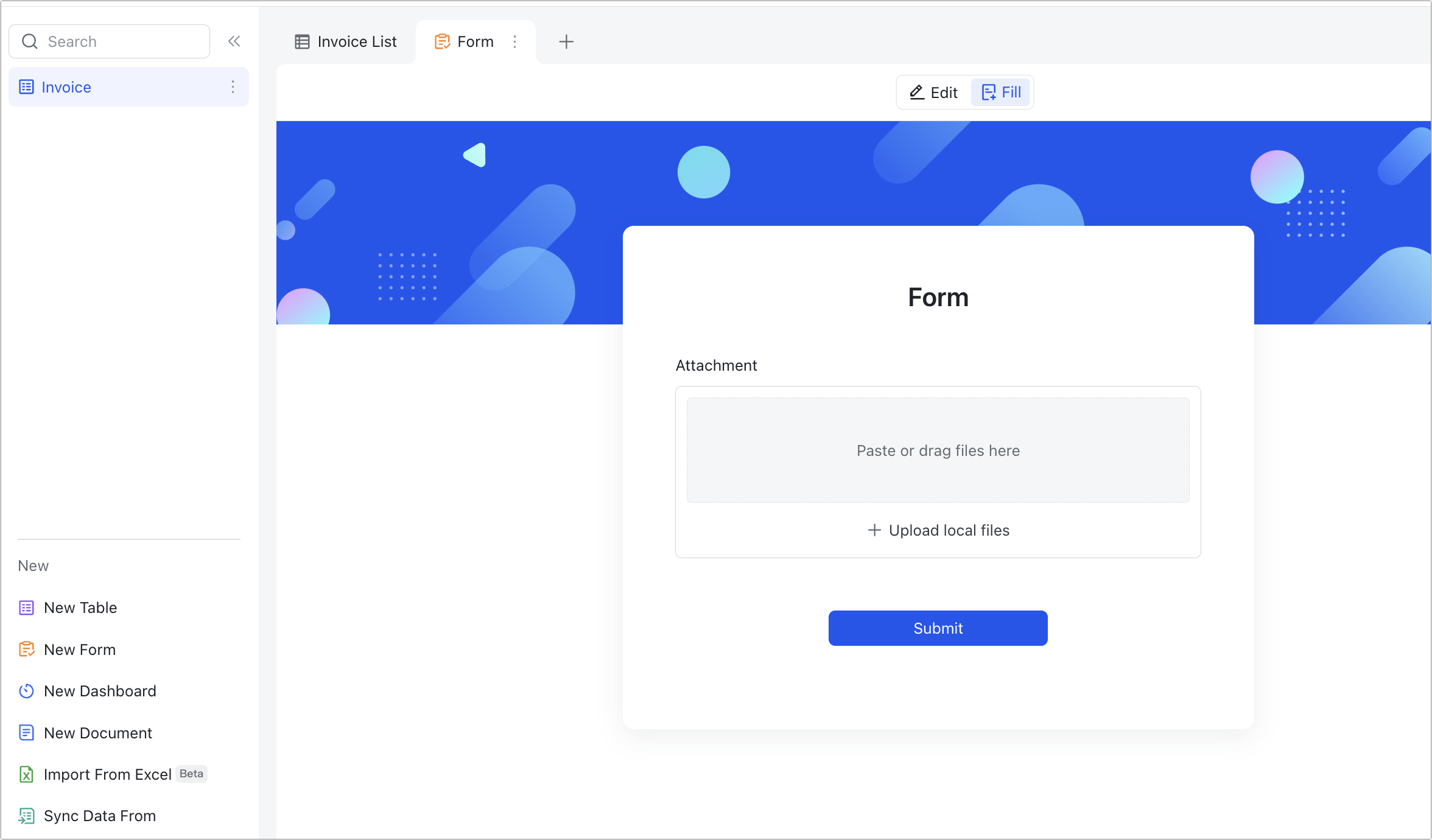
250px|700px|reset
III. FAQs